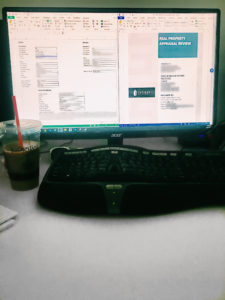Tony Lesicka, my employer, put me up to the challenge in creating an excel template that will create a shortcut for him and his team when they are reviewing another appraiser’s report.
To explain what an appraisal review is further, on occasion a client will present an appraiser a report from another appraiser to look for a second opinion. An appraisal review can be thought of as a peer review of sorts. Often times the client is not an expert on appraisal so they seek another appraiser’s opinion on the report the confirm the initial appraiser’s validity.
Tony is presented with a handful of reviews a month. His hope from me was to create a template of reoccurring information he has to input in the reviews so that he can merge that reoccurring data with a click of a button from Excel into Word, instead of hard coding the same information multiple times. For example, just Tony’s name, office address, and appraisal license number is needed throughout multiple times in throughout the review. While creating a template, all he has to do is hard code that information once in the Excel, and that said information will allocate itself in it’s multiple locations with a click of the button. This use of creating a template that can merge from Excel into Word saves his team of appraisers a large amount of time when creating reports and reviews that can reach past 100 pages long.
In order to create a template I looked through a review that was done in the past and was able to pick up information that pops up in a report more than once. After compiling all the reoccurring information I categorized them and then went into Excel and created shortcuts by inputting an equation that Excel’s Narrative reads and will merge into a Word document that Tony has already created a standard template for (equation ex: N1ClientFirstName). Once those equations have all been inputted, the template pulls data from that said Excel template and merges it onto Word in the correct places.
Below is a picture of the Excel template I created on the left, and the right is the Word template that the information transfers over to and allocates itself throughout the report.
(For purpose of client confidentiality the information on the appraised property must be blurred.)